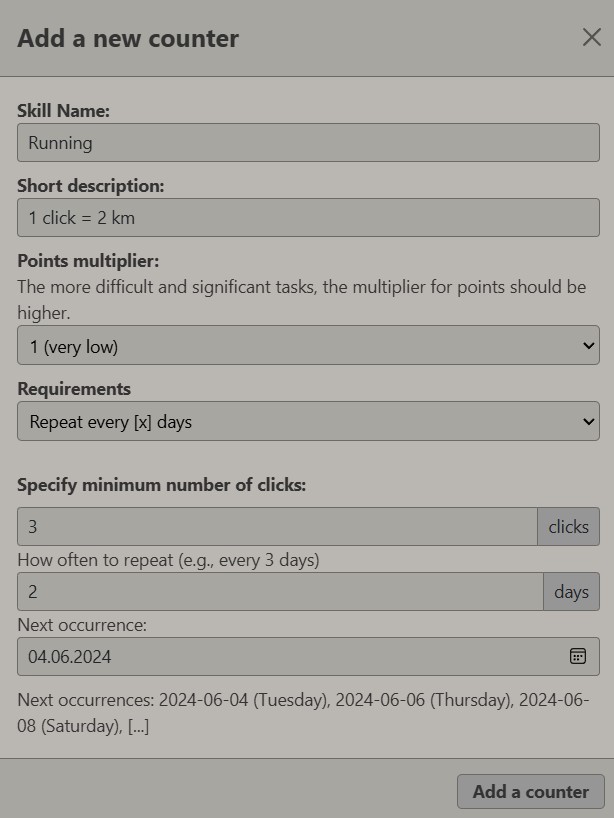Counters
Counters work in the same way as Habits, but:
- They don’t have inner TODOs
- They are not 0-1. You can set how many times you want to complete the counter in the specific day, and use + and – to set the number of positive/negative clicks.

- [R] means you need to complete at least the required number of clicks (in this case 3) to get your daily reward
To increase the counter, click the + button. To decrease, click the – button.
Green bars indicate a streak from the last 7 active days. If you don’t accomplish the required number of clicks on any given day, the bar will turn red. Hovering over the bar with your mouse or tapping on it on a mobile device should show the date and how many clicks were completed.
How to edit or delete your Counter?
1. Click on the counter name.
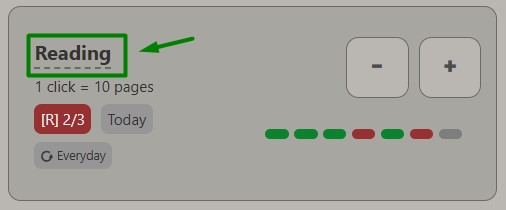
2. Edit the counter and click Save, or if you want to remove it, click Delete this counter.
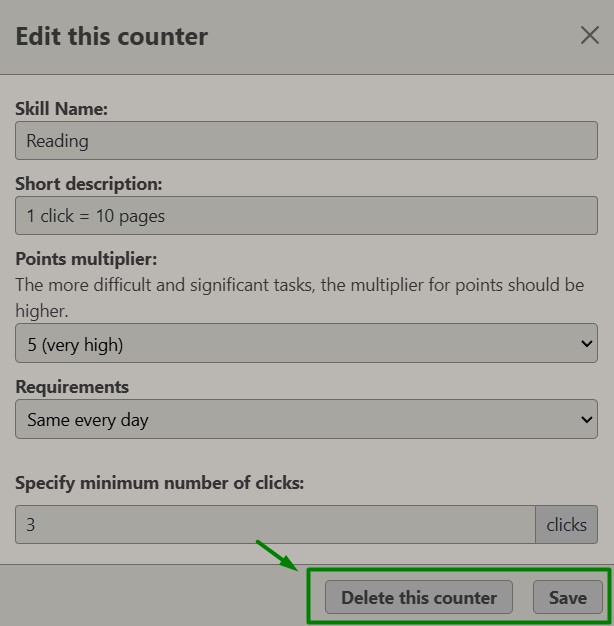
Custom Frequency
When adding or editing a counter, you can specify how often it should repeat. If it doesn’t repeat on a given day, it won’t be required for the daily reward and will appear at the bottom of the list in a different color from active counters.
By default, every counter is set to repeat daily.
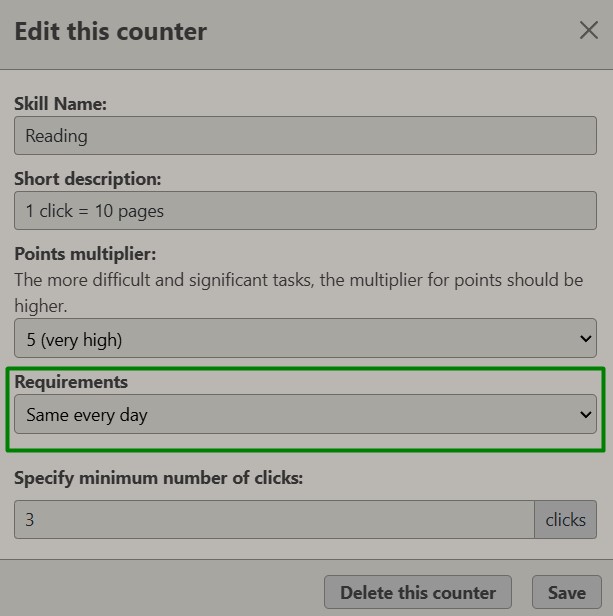
You can set a counter to repeat only on specific days of the week. For example, if you do something only on Tuesdays and Wednesdays.
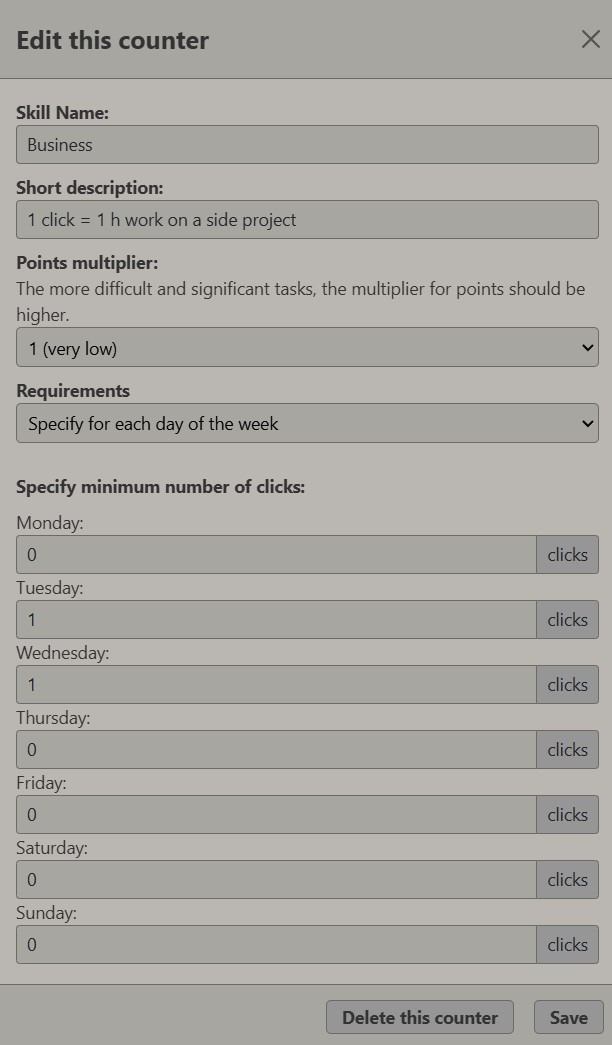
Alternatively, you can set a counter to repeat every certain number of days. For example, if you want to run every other day.