Discord
Discord is one of the most efficient apps for gamification and collaboration with our accountability partners.
For this reason, GamifyRoutine allows automated report sending via Webhooks.
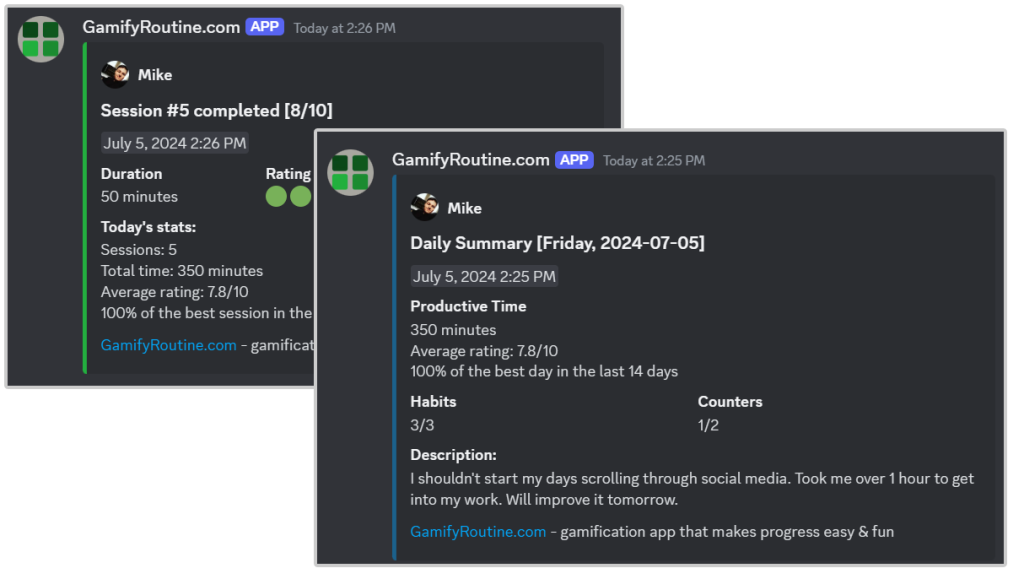
Setting up Discord Webhooks
If you have the appropriate permissions on your Discord server, you can generate a Webhook URL. You can share it later with your accountability partners, but it’s best if each person has their unique Webhook.
If your Webhook falls into the wrong hands, someone could send unwanted spam to your Discord server.
Here’s how to set up a Webhook:
1. Go to your Discord server.
2. Click on the gear icon next to the channel name where you want to send reports.
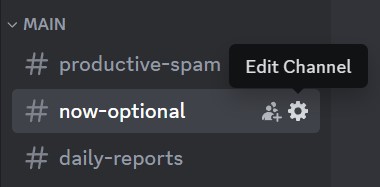
3. Go to the “Integrations” tab. If you don’t see it, you likely don’t have the right permissions (ask the server owner for them or ask them to set up a Webhook for you).
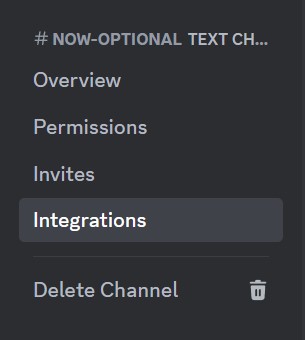
4. Click the Create Webhook button.
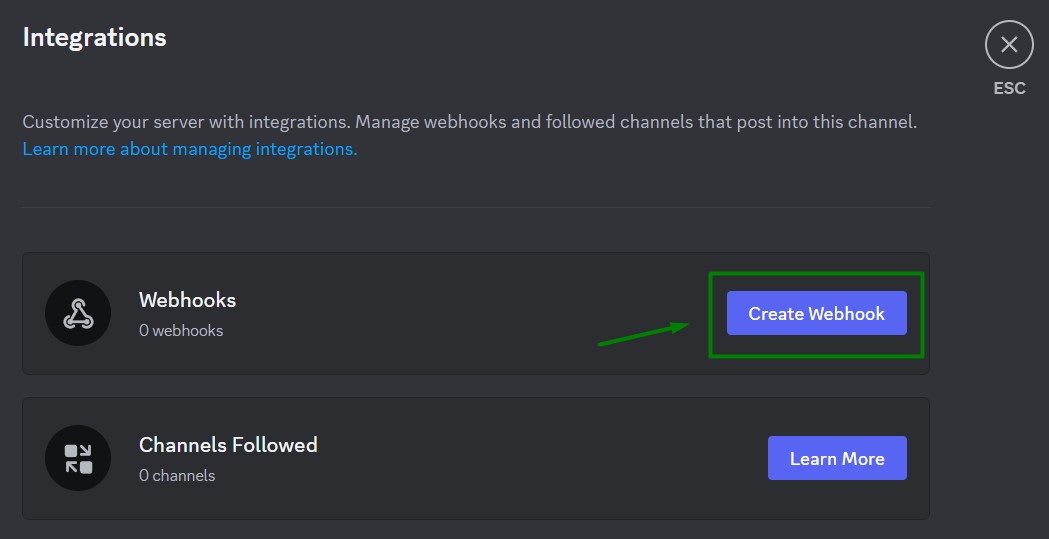
5. Click the New Webhook button.
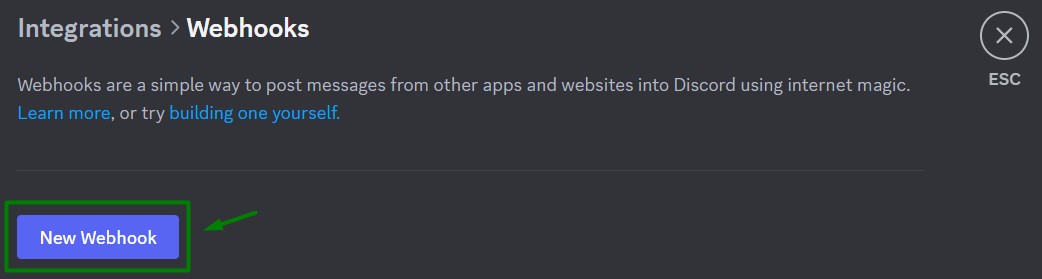
6. Click on the newly created Webhook (its name may differ from the one on the screenshot)

7. Click Copy Webhook URL
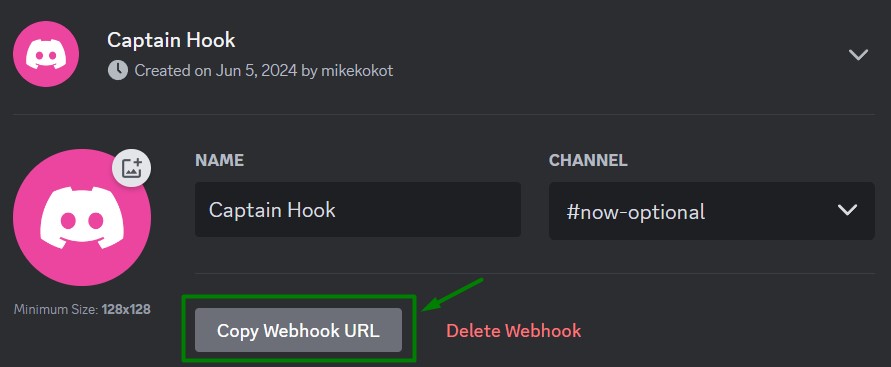
Now you can paste your Webhook URL in GamifyRoutine app Productive Sessions and Daily Summary Modules.
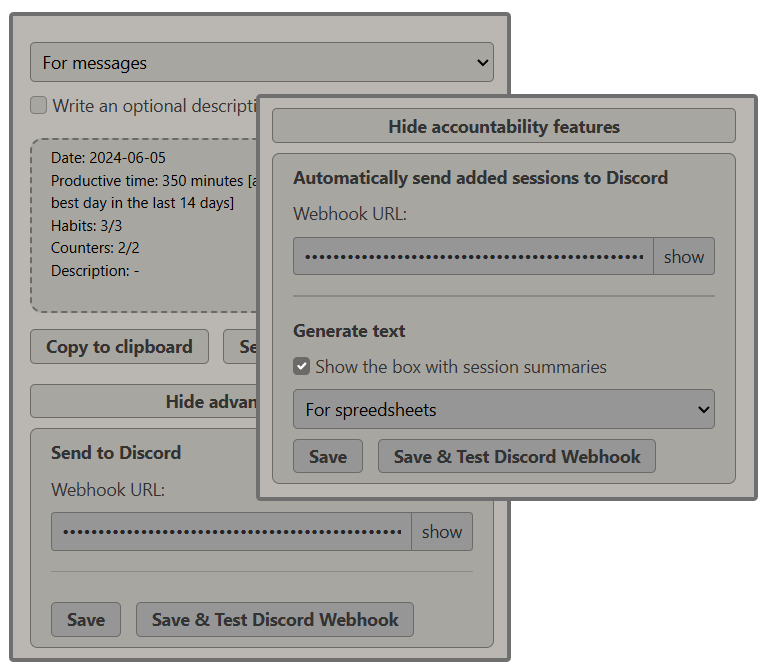
Remember to test it first with Save & Test Discord Webhook option.
Setting up your Discord ID
Setting your Discord ID is not necessary, but it ensures the Webhook tags your profile when sent. This shouldn’t cause unnecessary notifications, but it’s useful for two reasons:
- Others can see who sent the notification, regardless of your GamifyRoutine nickname.
- It’s easier to find your progress if you share the channel with other users (e.g., other accountability partners).
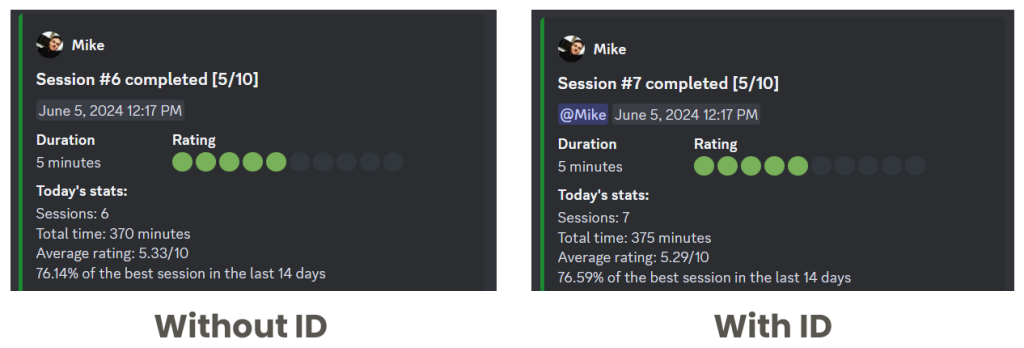
To find your ID, send a message in the Discord chat, right-click on your nickname, and select Copy User ID.
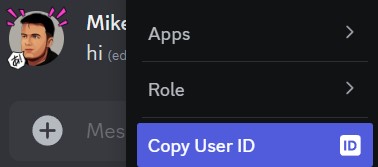
Now you can go to GamifyRoutine app settings.


Paste your ID and click Save.